How to change iPhone ringtone latest 2024
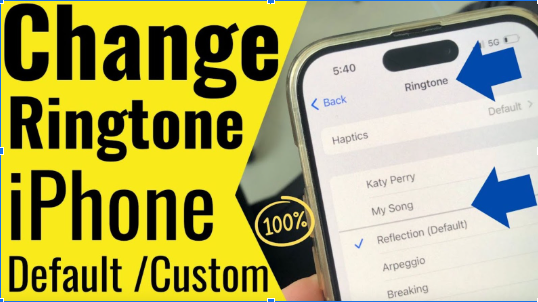
Hi, I’m Félix Lafayette, your guide to mastering technology. If you’re looking to change your iPhone ringtone, you’ve come to the right place. Let’s dive into how to change your iPhone ringtone using default options seamlessly.
How to Change iPhone Ringtone Using Default Options
Changing your iPhone ringtone using the default options is a straightforward process that allows you to personalize your device without any additional tools. Whether you’re aiming to set a classic ringtone or explore the variety offered by Apple, follow these steps to customize your iPhone’s sounds effortlessly.
Open the Settings App
Begin by locating and tapping the Settings app on your iPhone’s home screen. This app serves as the central hub for all your device configurations.
Navigate to Sounds & Haptics
Once inside Settings, scroll down until you find Sounds & Haptics. Tap on it to access all sound-related settings, including ringtone options.
Select Ringtone
Within Sounds & Haptics, you’ll see various sound settings for different functions like Ring/Silent, Text Tone, and more. Tap on Ringtone to view the available ringtone options.
Browse and Select a Ringtone
You’ll be presented with a list of default ringtones. Scroll through the list and tap on any ringtone to preview it. Once you find a ringtone that suits your preference, simply tap on it to select it. Your choice will be saved automatically.
Customize Your Ringtone Selection
If you want to further personalize your ringtone, consider the following tips:
- Vibration Patterns: Below the ringtone list, you can select a vibration pattern. This allows you to add a tactile element to your ringtone, making notifications more noticeable.
- Volume Settings: Ensure your ringtone volume is set to a comfortable level by adjusting the Volume slider in the Sounds & Haptics menu.
Assign Ringtones to Specific Contacts
For added personalization, you can assign different ringtones to specific contacts. Here’s how:
- Open the Contacts App: Go to the Contacts app or open the Phone app and select a contact.
- Edit Contact: Tap on Edit in the top right corner.
- Ringtone Option: Scroll down to find the Ringtone option and tap on it.
- Select Ringtone: Choose a ringtone from the list and tap Done to save your changes.
This feature helps you identify who is calling without looking at your phone.
Manage and Organize Ringtones
To keep your ringtones organized:
- Delete Unused Ringtones: While default ringtones cannot be deleted, any custom ringtones you’ve added can be removed by tapping Edit in the Ringtone menu and deleting the unwanted ones.
- Reorder Ringtones: Although iOS doesn’t allow you to reorder default ringtones, arranging your custom ringtones can help you find your favorites quickly.
Utilize Online Resources for Additional Ringtones
If the default options don’t meet your needs, consider exploring online resources. Websites like www.sonnerie.tel offer a vast collection of free ringtones that you can download without the hassle of cutting or editing audio files.
Steps to Download and Set Ringtones from Online Sources:
- Visit the Website: Go to www.sonnerie.tel and browse through their extensive ringtone library.
- Download Ringtone: Select your desired ringtone and download it to your iPhone.
- Set the Ringtone: After downloading, go back to Settings > Sounds & Haptics > Ringtone and select the newly downloaded ringtone from the list.
This method simplifies the process, allowing you to personalize your ringtone without additional software.
Tips for Selecting the Perfect Ringtone
Choosing the right ringtone enhances your user experience. Here are some tips:
- Match Your Style: Select a ringtone that reflects your personality, whether a classic tone or a modern beat.
- Consider Practicality: Opt for easily distinguishable ringtones, not too loud or soft.
- Update Regularly: Refresh your ringtone selection periodically to keep your device feeling new and personalized.
Troubleshooting Common Issues
If you encounter problems while changing your ringtone, consider these solutions:
- Ringtone Not Appearing: Ensure the ringtone is in the correct .m4r format and properly synced to your device.
- Audio Issues: Check your iPhone’s volume settings and ensure that Do Not Disturb mode is not silencing your calls.
- GarageBand Errors: If using GarageBand to create custom ringtones, make sure the app is updated and that the audio file is properly edited.
For more detailed guides and support, visit www.sonnerie.tel, where you can find additional resources and assistance.
By following these steps, you can effortlessly change your iPhone ringtone using the default options, ensuring your device sounds exactly the way you want it to. Whether you stick with the classics or explore new tones, personalizing your ringtone enhances your overall iPhone experience.
Conclusion
Thank you for reading! Feel free to leave a comment, share this guide, or explore more insightful content on infinitecraftrecipes.co.uk.
Read More about infinitecraftrecipes